Introduction

Under this tab, Excel offers tools to check your document. Search some word in a dictionary, find synonyms or translate a word verify the spelling. All these options are offered under the groups. You can also share comments with other users of the document. The grouping Comments allows you to manage comments that you put in the cells of the workbook. In the final part, you can manage who has access to the workbook and the cells of the same workbook. |
Proofing
 |
This group of commands allows you to check you document for spelling mistakes, to find more appropriate words for a situation and to even translate some words. |
Spellings
 |
One of the last things to go before turning in a document is check spelling. This avoids errors that are easy to correct.It's always required to spell check you document before passing it to other people; especialy if that person is you boss! |
Research
 |
Excel allows you to look up a word or sentence through multiple references. You will ensuite develop each resource to provide you with more information. |
Thesaurus
 |
You may need to find words with almost the same meaning for your doucments. Just place the cursor the cell with a single word and press Thesaurus. Or press Thesaurus and enter the word you want in the window that will appear at the right of the window.
|
Translate
 |
Some words can come from many languages from around the world. The translate option will help you find the proper word in many languages. |
Comments
 |
Comments are useful in your workbooks to remind you or important informations or actions that you must take. It's also a good way for other people sharing the workbook to leave their own comments about its contents. |
New comment
 |
This how allows you to place a comment inside a cell of your workbook. Make sure that the cursor is located in the cell where you want to place the how. |
Deletecomment
 |
This command allows you to delete a comment after it's no longer useful. |
Previous
 |
This command allows you to view the previous comment located in your workbook. That comment can be located on the same worksheet or any previous ones. |
Next
The command allows you to pass to the next comment in your workbook. That next comment can be on the same worksheet or the next. |
Show/Hide Likent
You can decide to view or hide the comments with this command. |
Show All Comments
You can view all the comments on the screen at the same time. |
Show Ink
Not only can you write comments, but can also "ink" them with your finger if you have a touchscreen or with a stylus. |
Changes
 |
In the changes group of commands, you can protect how changes will be applied to a worksheet or a workbook. One option that is not often used is being able to share a workbook with many persons. Many persons can write on the same workbook at the same time! The document creator can also follow the changes made and accept or refuse them. |
Protect Sheet
You can protect an entire worksheet so that no use can change the formulas or the presentation you worked so hard to preprare. Under the Home tab, you can determine the cells that you want to unprotect so that the users can enter some information into specific cells. |
Protect Workbook
 |
Not only can you protect a worksheet, you can also protect an entire workbook. |
Share Workbook
 |
The workbooks creator can share the document so that many people can work on the same document at the same time! Just make sure that every person knows witch section of the workbook they are allowed to change. |
Protect and Share Workbook
Allow Users to Edit Ranges
Track Changes
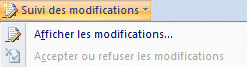 |
Start Inking
If you have a touchscreen or can use a stylus on your tablet, you can "ink" you comments in your document.
| You like what you read?
Share it with your friends. |
